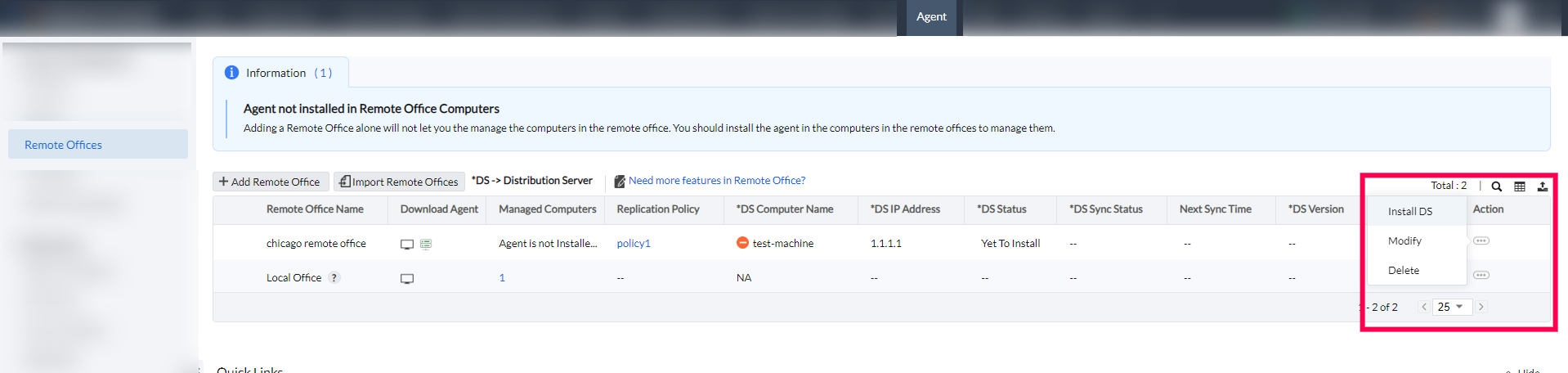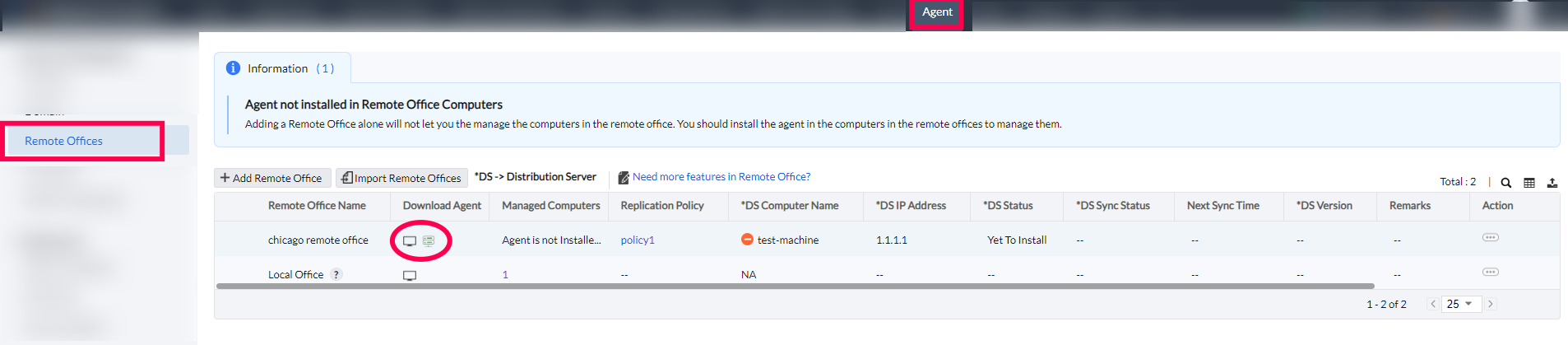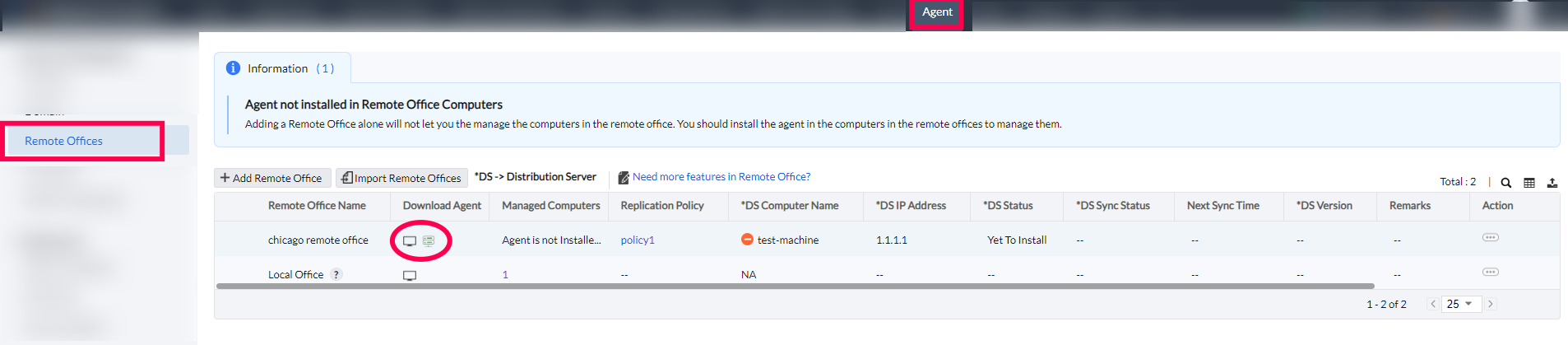Table of Contents
- Installing the Distribution Server
- Installing WAN Agents
- Conclusion
Installing the Distribution Server
The Distribution Server must be installed on a dedicated computer with a static IP for smooth communication. You can install it automatically or manually.
1. Automatic Installation
- Go to the Remote Agent Installation section.
- Check the box for Install Distribution Server automatically.
- Provide Domain credentials with administrator privileges for all managed computers in the remote office.

Alternatively:
- Navigate to Agent → Scope of Management.
- Under the Remote Offices tab, in the Actions column, click Actions and select Install DS for the added remote office.
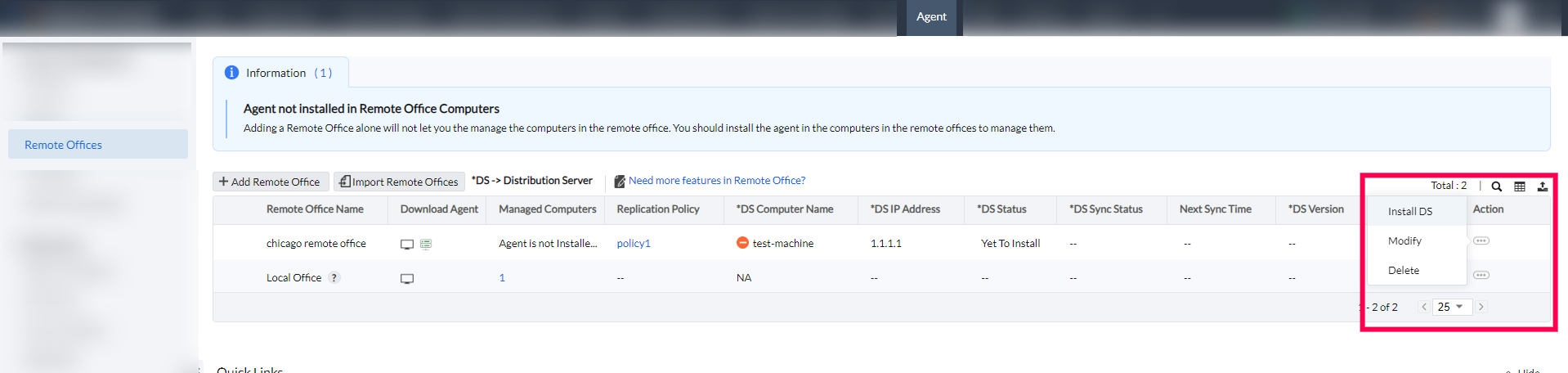
Manual Installation
- Go to the Remote Offices tab in Scope of Management.
- In the Download Agent column, find the remote office and click the Download Distribution Server icon.
- Run the downloaded installer.
- Select the folder path for the Distribution Server files.
- Follow the on-screen prompts to complete the installation.
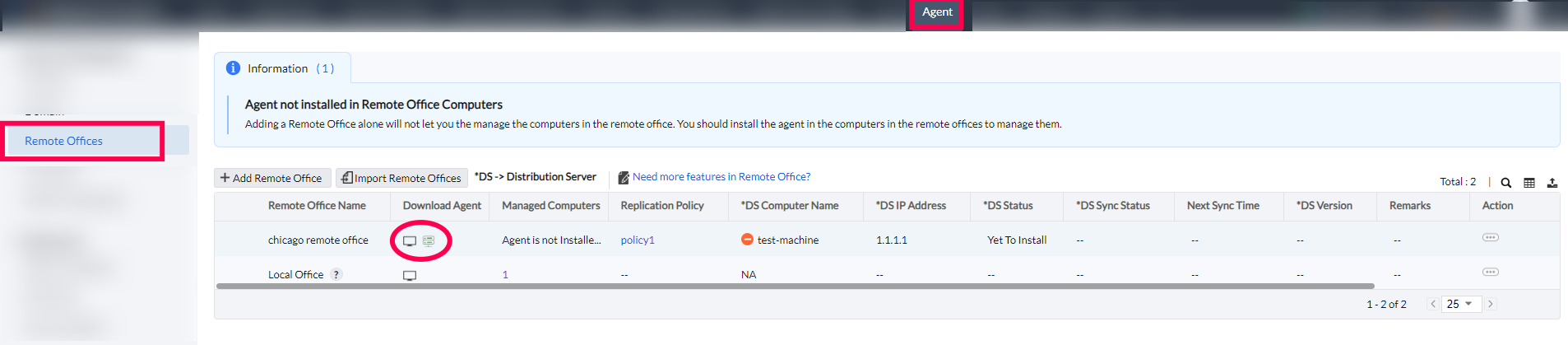
Installing WAN Agents
WAN agents are required to manage computers in the remote office. They can be installed automatically or manually.
1. Automatic Installation
- While adding the remote office, go to the Remote Office Agent Installation section.
- Check the box for Install WAN Agent automatically.
- Ensure the communication type is set to Distribution Server.
- Provide Domain credentials for administrator access on all managed computers.
- The WAN agent installation will start once the Distribution Server contacts the central server.

Note: Agent installation will not work if the devices are not directly reachable from the server, such as in cloud or MSP setups.
2. Manual Installation
To install WAN agents manually:
- Go to the Remote Offices tab in Scope of Management.
- In the Download Agent column, click the Download WAN Agent icon next to the remote office.
- Select the platform (Windows, macOS, or Linux) and download the installer:
- Windows: Download the .exe file and run it.
- macOS: Download the .pkg file and complete the setup.
- Linux: Download the
UEMSLinuxAgent.zip, unzip the file, and follow the steps to install it using terminal commands.
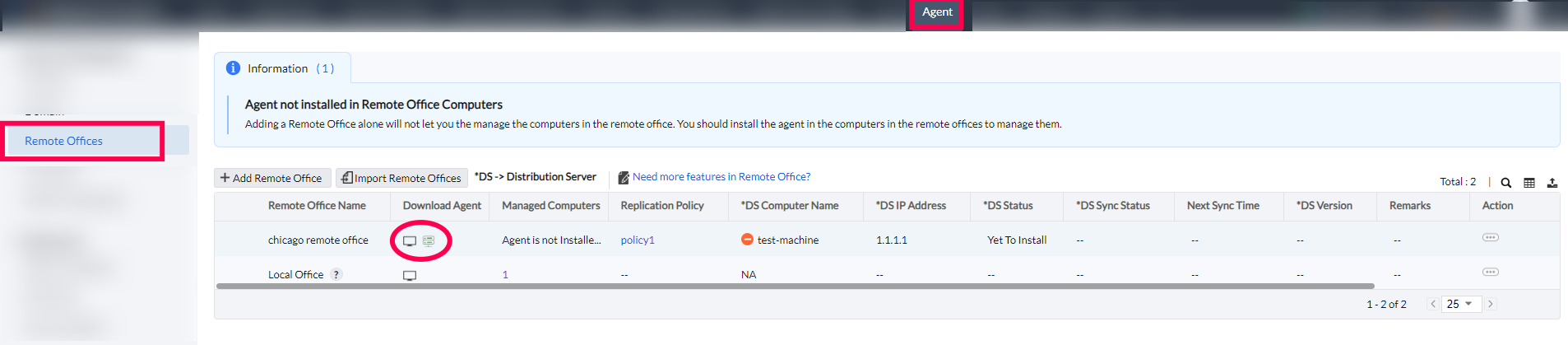

Conclusion
By following these steps, the Distribution Server and WAN agents will be installed successfully, ensuring proper management of computers in the remote office.